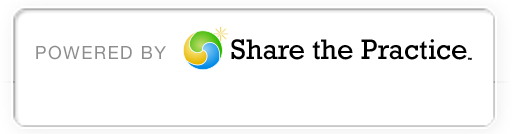Our Reading Room is temporarily closed.
The First Church Reading Room at 5621 Delmar Blvd. is closed until further notice as repairs are made following the recent weather events. Please visit the Reading Room Annex in the church lobby at 5000 Westminster Place following the Sunday service, or email the Reading Room Librarian if you have a specific request.
Welcome!
Christian Science Church
5000 Westminster
(at Kingshighway)
St. Louis, MO 63108
314.367.3527
clerk@firstchurchstl.org
Hours
Sun 11 a.m. – 12 p.m.
Wed 7:30 – 8:30 p.m.
About Christian Science
“As adherents of Truth, we take the inspired Word of the Bible as our sufficient guide to eternal life.”
—Mary Baker Eddy
Church Services
Our Pastor
“I will give you pastors according to mine heart, which shall feed you with knowledge and understanding.”
—Jeremiah 3:15
Mary Baker Eddy ordained the Bible and the Christian Science textbook, Science and Health with Key to the Scriptures, pastor of The Church of Christ, Scientist. Our Sunday Service and Wednesday meetings include selections from both books.
Reading Room
Reading Room
5621 Delmar Blvd., #102
St.Louis, MO 63112
314.367.0298
readingroom@firstchurchstl.org
Hours
M, T, W, Th, F, Sat: 10 a.m. to 2 p.m.
 Our members unite with this church, in part, out of gratitude for healings they’ve experienced through their deepened understanding of God’s unfailing, universal love.
Our members unite with this church, in part, out of gratitude for healings they’ve experienced through their deepened understanding of God’s unfailing, universal love. Sunday Service
Sunday Service Sunday School
Sunday School

 Holy Ground Collaborative
Holy Ground Collaborative